Contents
How to add projects
In order to add new projects, you need to login to TrackThrough system and your account must have the permission to create projects. Select the Projects tab and click +New.
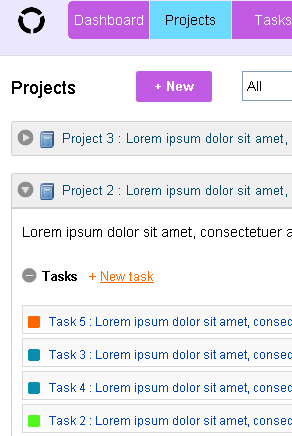
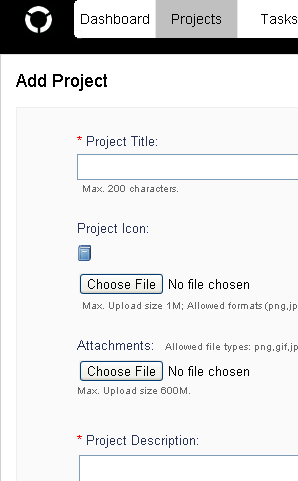
You will then be required to enter project details such as a project title and a full project description describing what the project is about, what the project entails as well as any other important details pertaining to the project you wish to add.
You will have an option to upload a project logo, should you have one or want to upload an image. If you are in possession of any documents, training materials or any other documents about the project, you will then be given the option to upload these documents under the project you wish to add.
You will then be required to click submit to successfully add your project. If there are any errors or missing information, the system will let you know and you will be required fix the errors or upload the missing information before you will be allowed to successfully submit and add your project so that it can become visible and others can view your new project.
You will have an option to upload a project logo, should you have one or want to upload an image. If you are in possession of any documents, training materials or any other documents about the project, you will then be given the option to upload these documents under the project you wish to add.
You will then be required to click submit to successfully add your project. If there are any errors or missing information, the system will let you know and you will be required fix the errors or upload the missing information before you will be allowed to successfully submit and add your project so that it can become visible and others can view your new project.