Contents
Task reports
You need to login to TrackThrough system and select Tasks tab. This section allows users to view and export tasks that are based upon user, project and status.
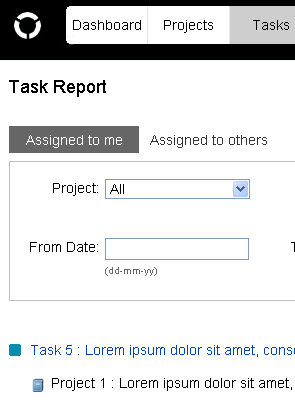
In the tasks menu, locate the Assigned to me tab and click on it to see all tasks which have been allocated to you. You will also be able to filter all your tasks based on the project, Priority, Date and task status.
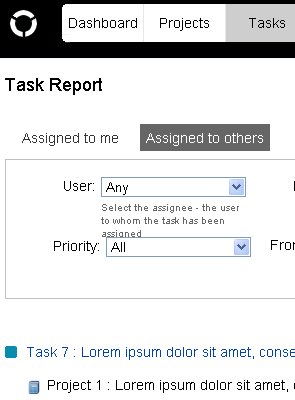
Under the tab, Assigned to others you will be able to view tasks that have been allocated to other users, by yourself and like your own tasks; you can also filter these according to project Priority, Date and task status.
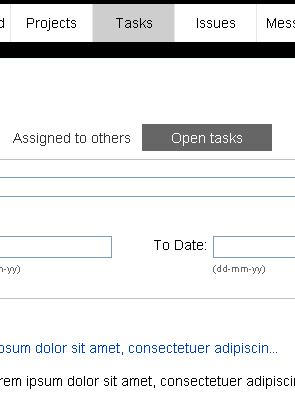
In the Open tasks tab you can find all tasks which are still open, but not yet assigned to a user and filter these by project, Priority, Date and task status.
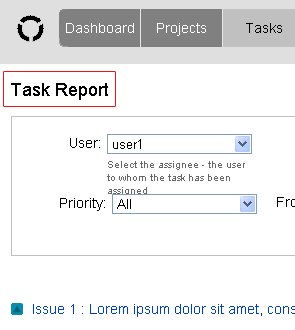
The admin user can view task report by selecting the user which displays both tasks assigned to others by the selected user as well as tasks assigned to selected user. Later admin can also filter by project or task status to display tasks.
Exporting task reports
In order to view the tasks in PDF format, go to task view page and carry out the steps as listed below.
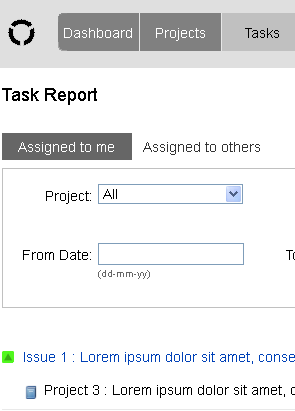
Select the Project from Select project drop down and than select the status of the task from Select status drop down and click on GO button.
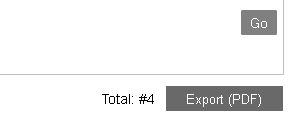
As soon as you click on GO button, new button appears Export (PDF) and all the related tasks displayed on the screen. Click on the Export (PDF) button to download the pdf.