Contents
User settings
Login to TrackThrough system and go to profile menu (at extreme right of menubar).
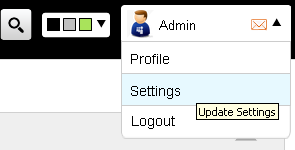
You can find settings related to application management. Below are the settings you find:
General settings:
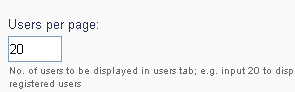
Users per page (for admin only)
This option is only available to an administrator and this is where you would select how many users are displayed in the users tab.
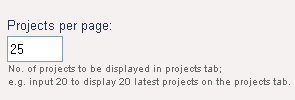
This is where you can select how many projects you view on a single page at your projects page.
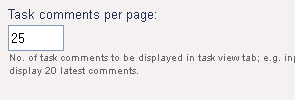
Here you select how many comments are displayed per task, meaning that you will not view all comments at once, but in pages reflecting the number of comments you selected.
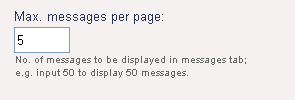
Select how many messages you would like to be displayed at messages tab.
Dashboard settings:
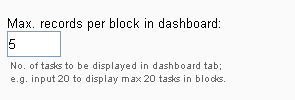
Here you are able to select how many records are displayed at dashboard block.
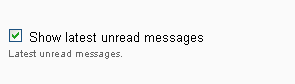
Select the checkbox to display unread messages at unread messages block.
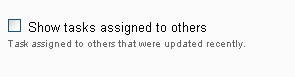
Select the checkbox to display task assigned to others if you are the lead of any project and have assigned the task to other users.
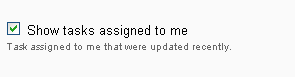
Select the checkbox to display task assigned to you if you want to view latest task assigned to you at dashboard page.
Promoted tasks settings:
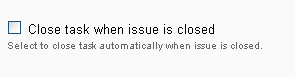
Select the checkbox if you want the promoted task to be closed automatically when the related issue is closed.
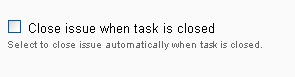
Select the checkbox if you want the promoted issue to be closed automatically when the related task is closed.
Issue report settings:

Select the checkbox to show all comments of open issues when exporting the issues to PDF.

Select the checkbox to show only closing (last) comment of closed issue when exporting the issues to PDF.

Select the checkbox to show attached image along with comments when exporting issues to PDF
Search preferences:
Select the check box to include the contents to be searched during your regular search from search, e.g. keep the search issue details checked. to look for all issues having a required search term in the title or description.

Select the checkbox to search content from projects.

Select the checkbox to search content from tasks.

Select the checkbox to search content from issues.

Select the checkbox to search content from messages.
Hide Projects:
Select check box to hide project. The hidden projects won't be displayed in projects and reports tab.

Select check box to hide project. The hidden projects won't be displayed in projects and reports tab.