Contents
Assigning task
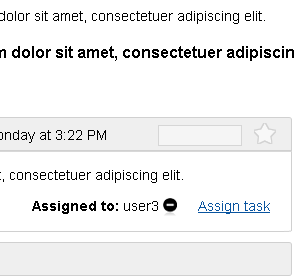
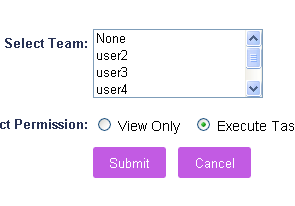
You need to be a project owner or an administrator to assign tasks to other users.
- Select the tab Projects from main menu.
- Locate the task you want to assign and click to open the task page.
- Click the link Assign task (you can find the link just below the task description), select users and permissions. You can give the user either View Only or Execute Task permission, depending on what you require from the user.

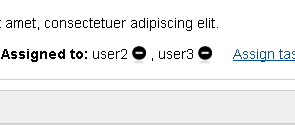
You can see view-only tasks in project and project view page. When tasks are assigned to user as view-only the font color of the task appear in grey color which indicates it is view-only task. View-only tasks can be useful in assigning task to users where you don’t want the user to comment or attach files to task but only watch and download content of that task.